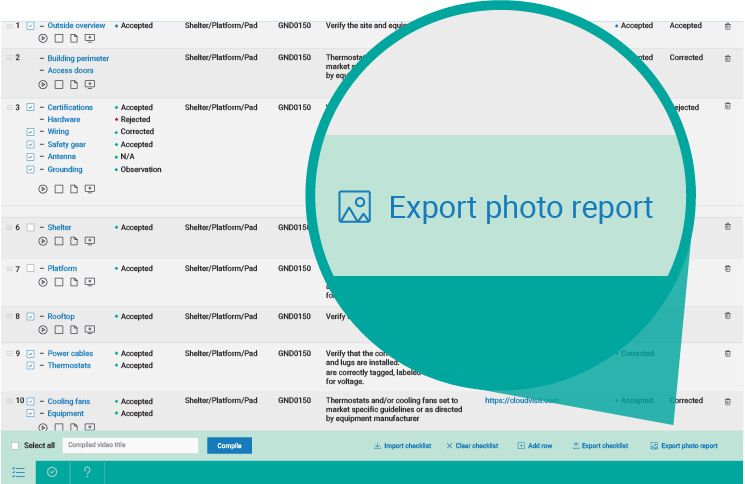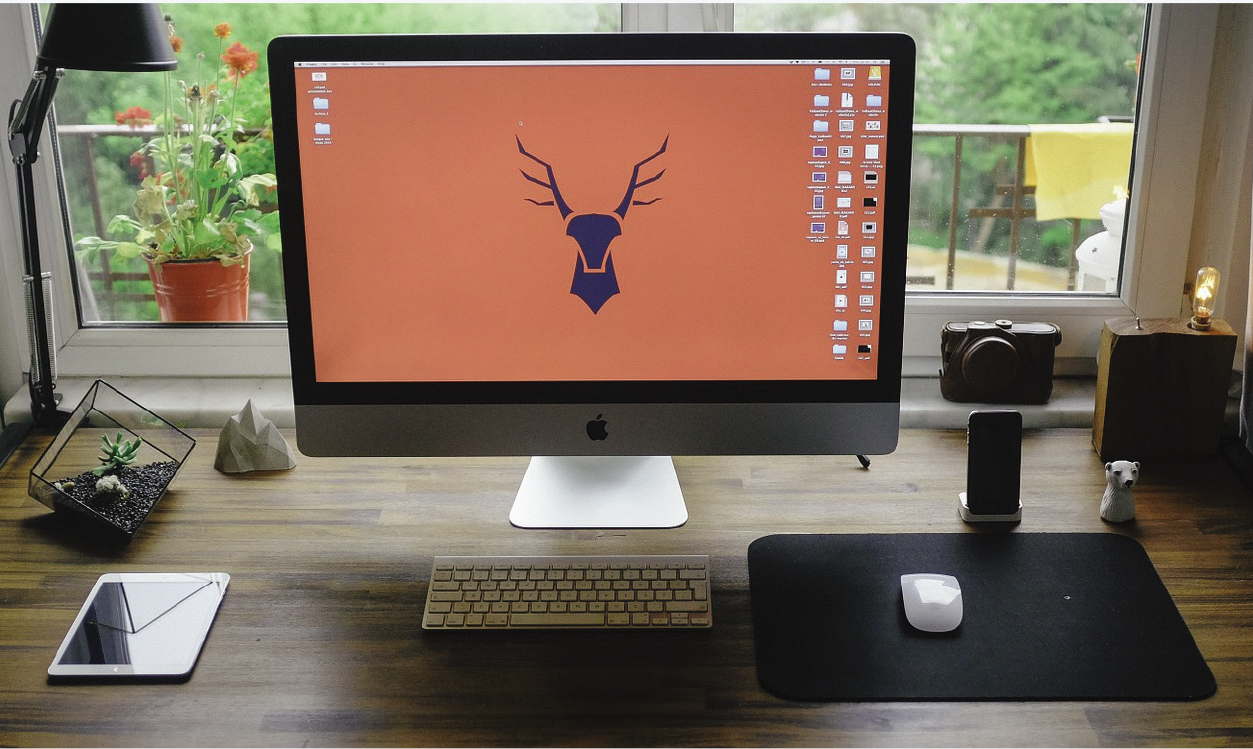CloudVisit remote inspection software integrates project management functionality with video conferencing to maximize efficiency. There are three main components to CloudVisit remote video inspection (RVI) workflow:
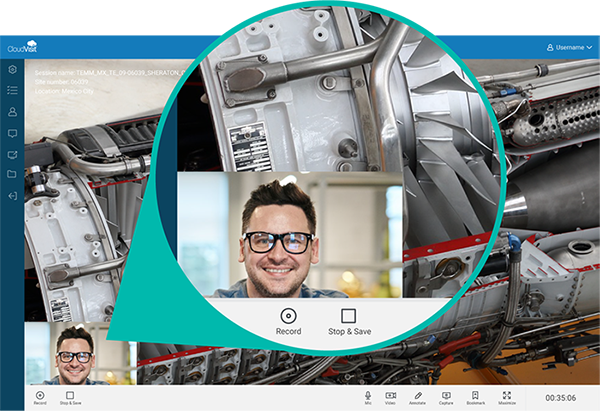
Connect remote experts with onsite technicians
CloudVisit Remote Inspection software allows onsite technicians to connect to remote engineers, inspectors or subject matter experts through a real-time peer-to-peer video collaboration experience.

Review and verify completed work
High-demand experts and engineers review a shared live video feed and capture every detail of the project rendered by technicians with GPS-tracked images, uploaded files and photos, screen captures and annotations, audio and video recordings with timecodes.
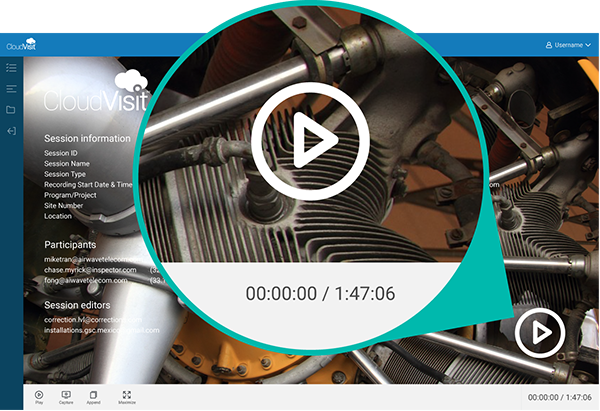
Inspect, capture and share project completion evidence
Visual collaboration tools allow inspectors and managers to assign and notify responsible users for the most efficient real-time data collection, aiding in project management, completion and acceptance.
Links below provide shortcuts to various functions of
CloudVisit Remote Inspection workflow:
Session inspector or admin schedules a video conference session within CloudVisit’s software portal. Robust appointment creation features allow inspectors to indicate the following remote inspection details:
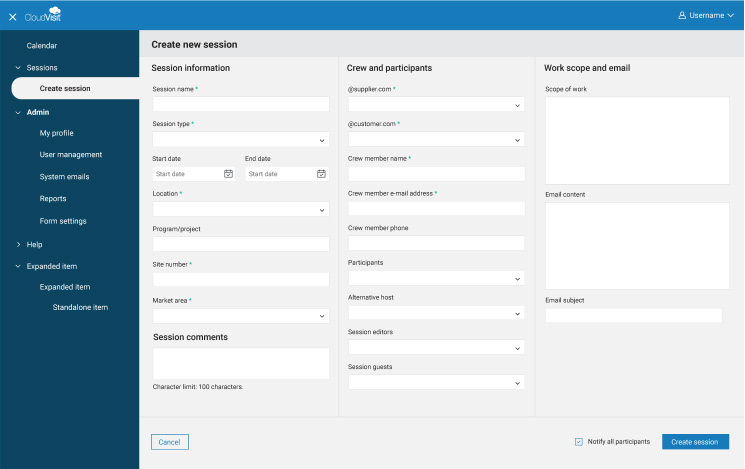
- Session name and program/project title
- Session type (See 1a)
- Location and site number
- Supplier and customer domain
- Onsite crew member’s name, phone and email
address - Participants, guests, alternative host, and
session editors - Market area and session comments/description
- Scope of work and email content
There are two main video conference session types in the CloudVisit platform to accommodate different inspection and collaboration workflows:
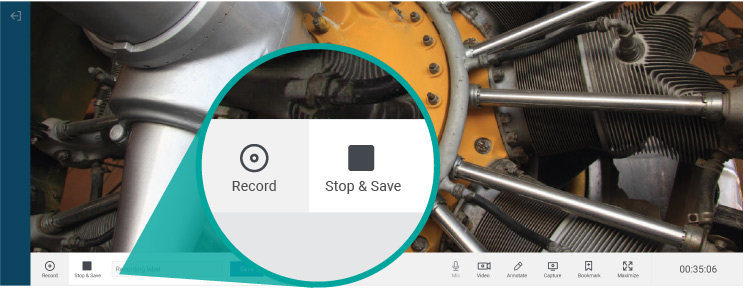
Continuous capture
Allows a remote inspector to continuously record a video/audio inspection with short or long pauses/ breaks. The recording can even be continued over a range of days, weeks or months depending on your subscription level. Each recording segment will automatically concatenate into one final master recording.
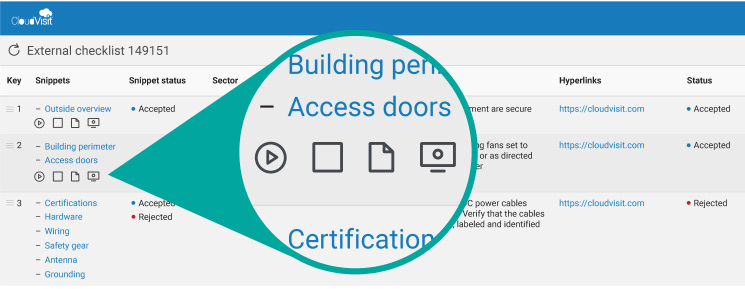
In-row capture
Allows inspector to record and upload photo and video evidence directly into a defined checklist deliverable row. The digital inspection checklist is uploaded to the session before or during an inspection appointment for both session types.
During a live remote video inspection, the remote engineer or inspector uses a computer with internet access, while an on-site crew member or technician uses a mobile app on an iOS or Android device with a broadband or WiFi connection.
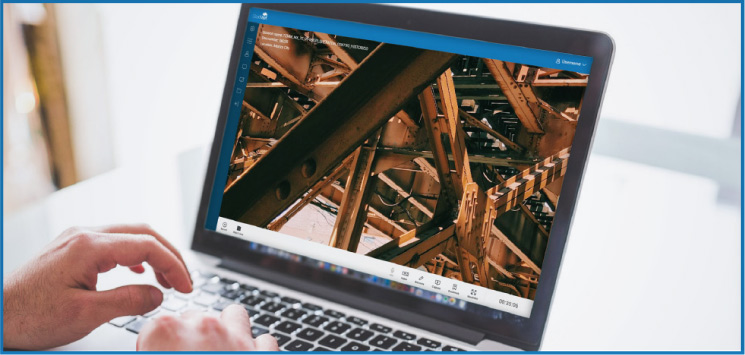
Inspector (host):
- Creates and starts session
- Loads checklist
- Grabs timecodes and status values
- Captures recordings and screenshots
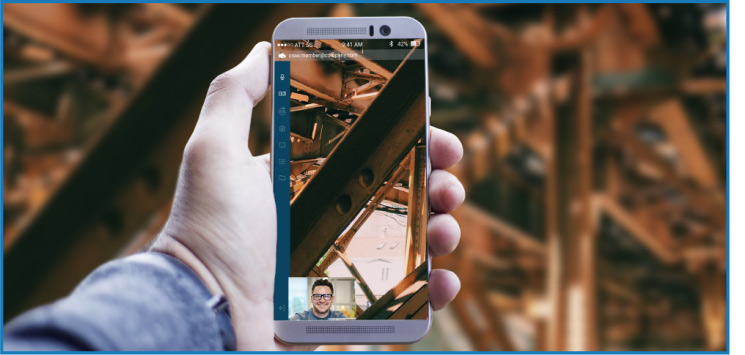
Participant (crew, technician, or guest):
- Launches mobile app
- Joins session
- Demonstrates completed work scope
- Interacts with host through audio and video
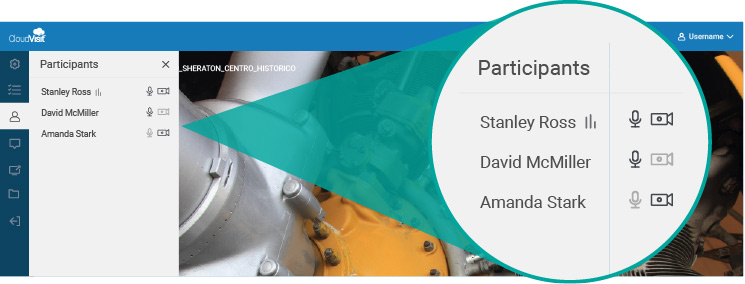
All invited and required participants join the session at start time. In a CloudVisit session, there can be up to twenty simultaneous audio connections with four video feeds. Host has the ability to mute and unmute each participant’s microphone, as well as turn off/on video feeds.
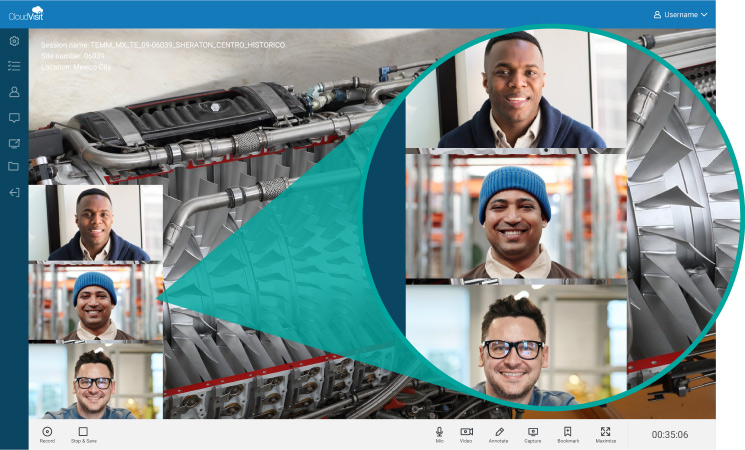
The inspector selects the desired video feed to record in the active video window.
Remote inspection sessions are recorded in real time to a secure cloud-based media server and automatically stored for as long as required by your business.
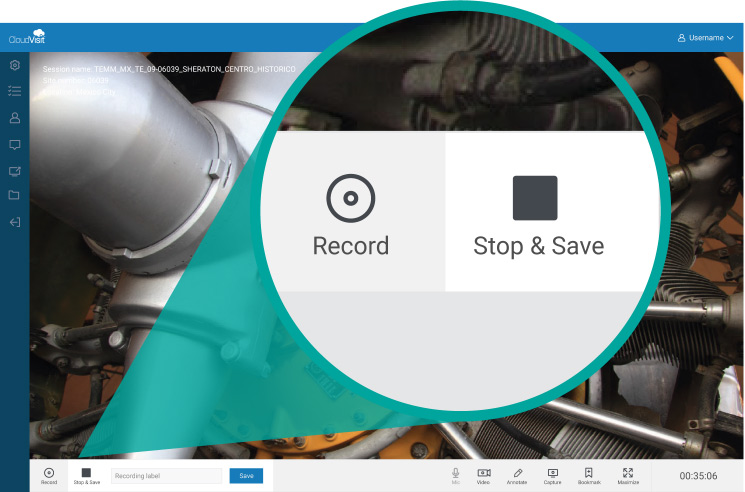
A remote inspector uses pause and stop & save functions to record the inspection data.
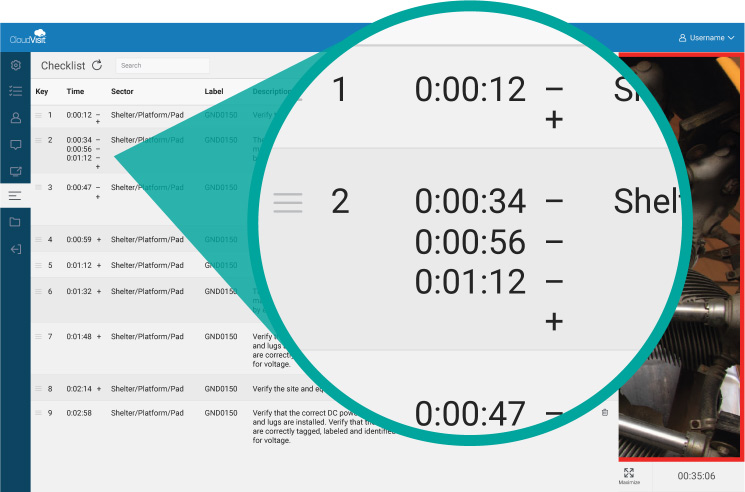
Adding timestamps during a recording function as video bookmarks in playback to expedite internal and external auditing.
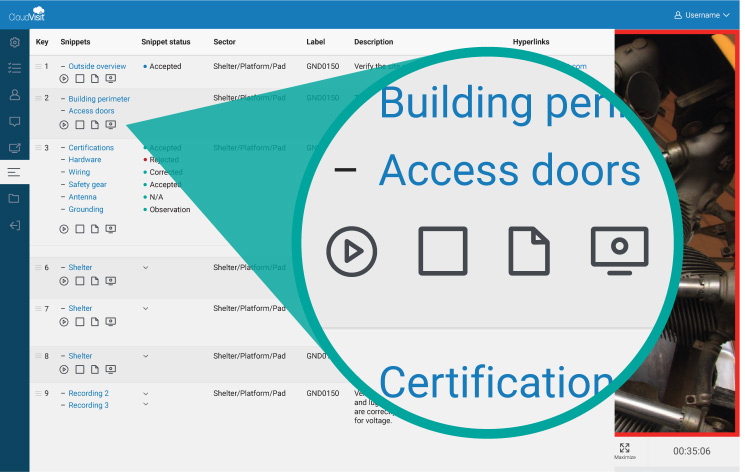
In addition to record, pause and stop & save functions, an inspector can upload images, and make screen captures and annotations of a shared video feed.
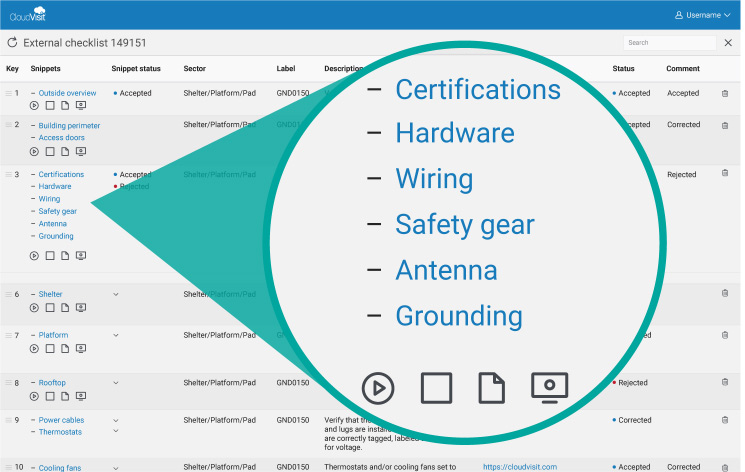
The collected inspection records include embedded participant’s GPS coordinates, and are added to the necessary deliverable item within the digital inspection checklist.
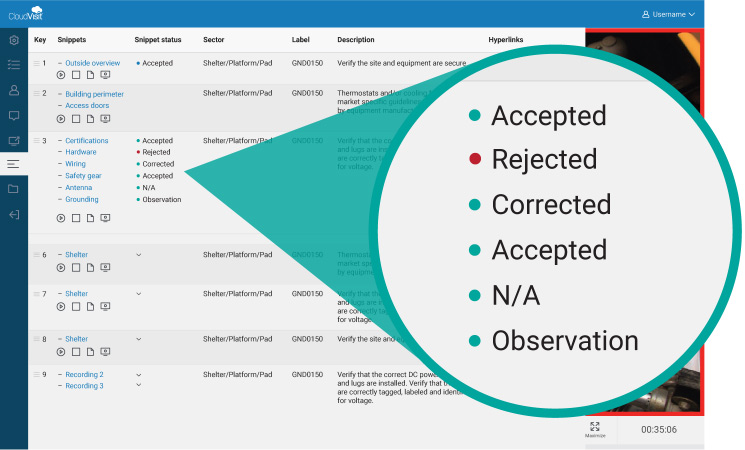
An inspector marks all inspection evidence (image, video recording, screen capture, etc.) with a designated status of Accepted, Rejected, Corrected, or other status values.
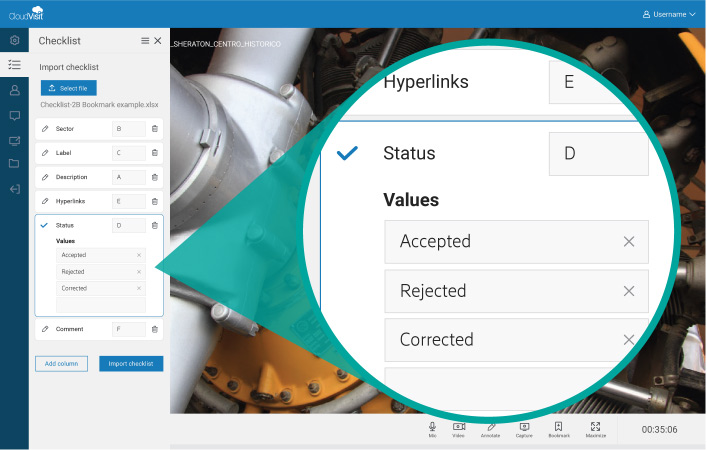
Status options are customizable by the inspector or system admin during the checklist import process.
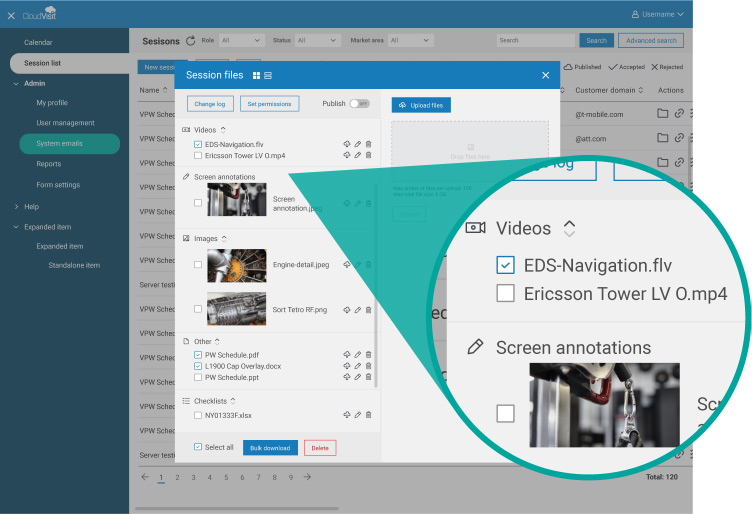
Once a remote inspection is complete and all evidence is gathered, additional auditors can review the uploaded images and recorded videos of the entire inspection process for quality assurance.
Session completion, approval and handoff includes the following steps:

An auditor or session editor can append additional images, videos and annotated screen shots that were captured during a live session or added to the session previously. Evidence of correction or remedial actions of inspection are appended to the end of a master video recording.
Inspector has the ability to indicate each additional inspection item’s order and desired duration as he or she wants to appear in playback.
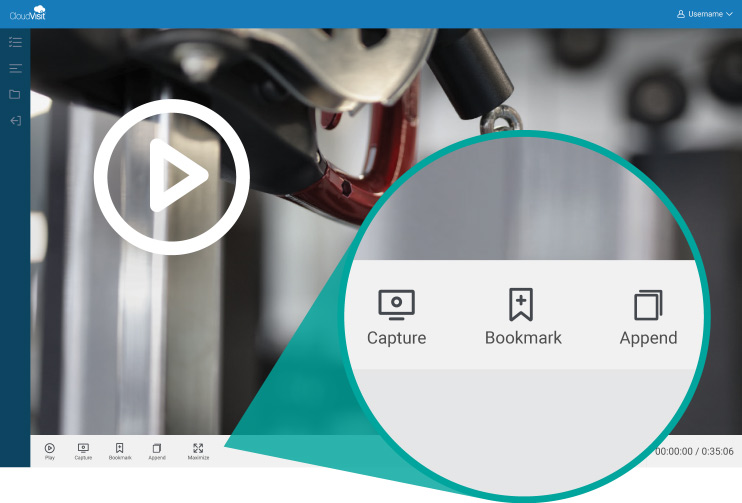
During a final review of the compiled master recording, session editors add necessary video timestamps.
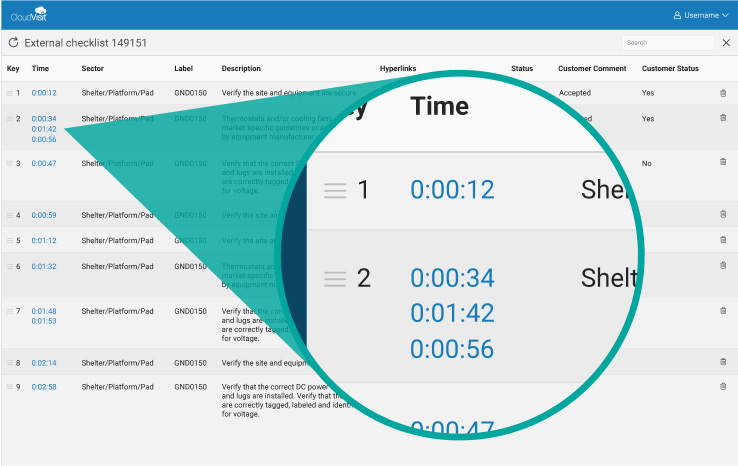
These timestamps are also added in the checklist as clickable links and serve as video bookmarks for customer’s quick reference during playback.
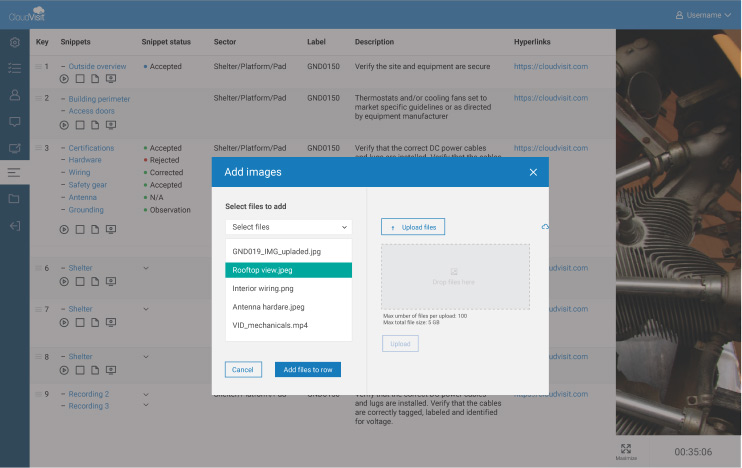
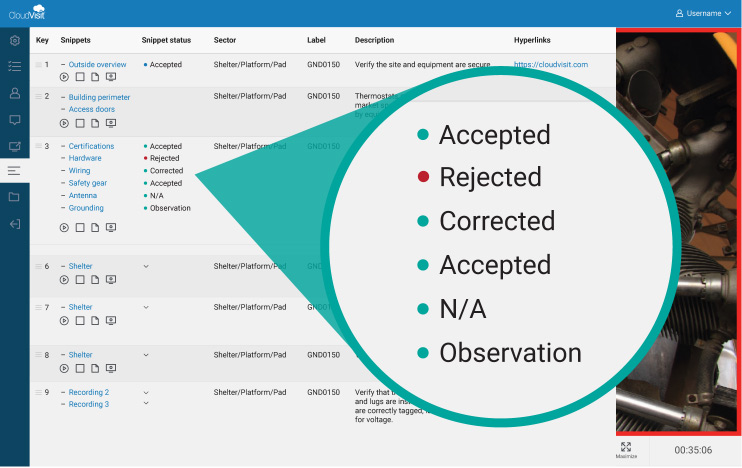
Inspectors can add any additional video or photographic inspection evidence sent from contractors or crew members directly into a checklist row for each deliverable, and specify necessary statuses.
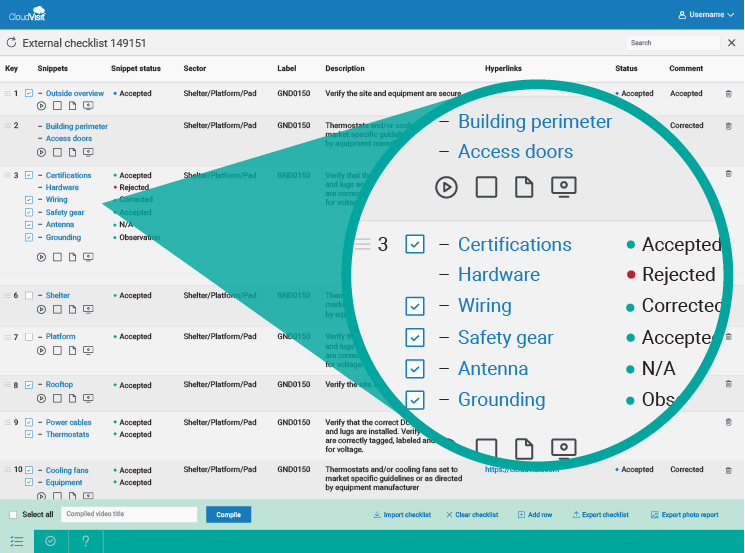
The inspector finalizes the checklist with comments, custom file names and desired hierarchy, and then compiles all inspection evidence.
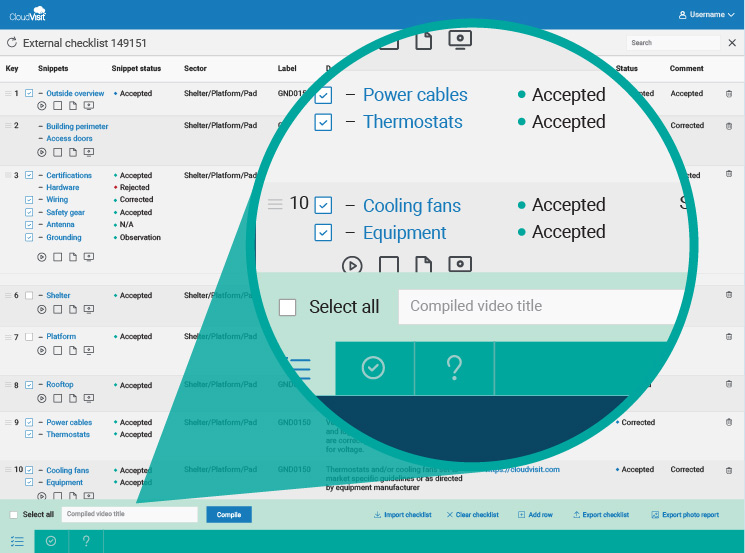
The compiling process merges every video, audio, photo and screen capture file with a passing status value into one final master recording of the inspection in the specified order
Session participants can login to CloudVisit to review or download inspection files and the final video recording of a completed remote inspection.
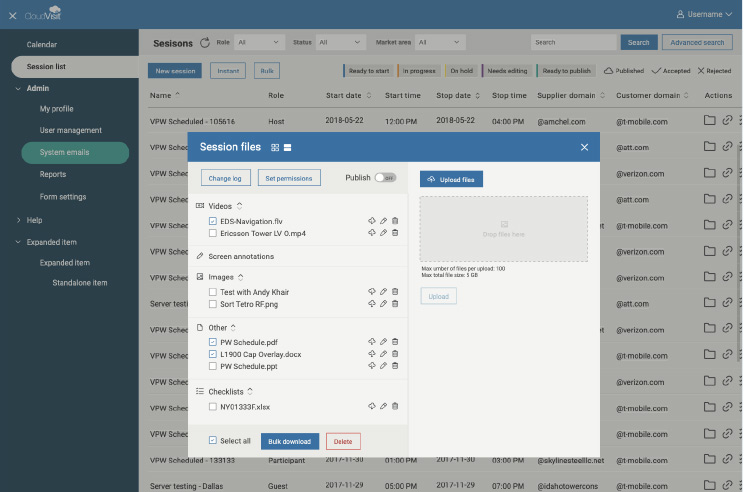
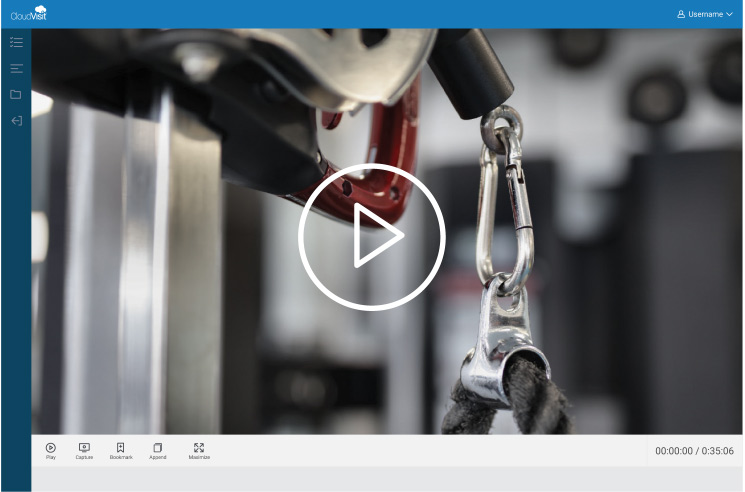
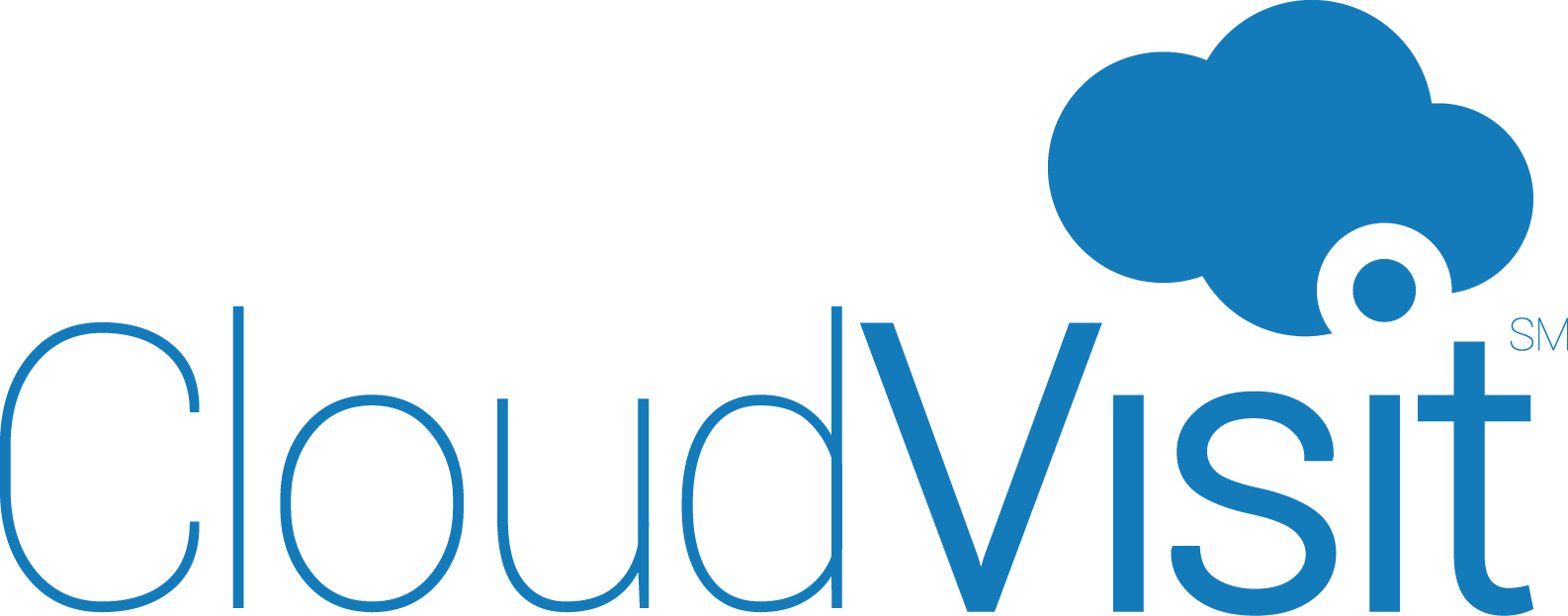
 Language:
Language: